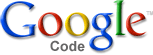
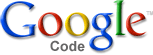 |
|
|
The application can enable TinyMCE for one form field using the widget
keyword argument of Field constructors or for all textareas on a page using
a view.
If you use the widget (recommended) you need to add some python code and possibly modify your template.
The TinyMCE widget can be enabled by setting it as the widget for a formfield. For example, to use a nice big TinyMCE widget for the content field of a flatpage form you could use the following code:
from django import forms
from django.contrib.flatpages.models import FlatPage
from tinymce.widgets import TinyMCE
class FlatPageForm(ModelForm):
...
content = forms.CharField(widget=TinyMCE(attrs={'cols': 80, 'rows': 30}))
...
class Meta:
model = FlatPage
The widget accepts the following keyword arguments:
mce_attrs (default: {})settings.TINYMCE_DEFAULT_CONFIG (see Configuration) are applied
first and can be overridden.
Python types are automatically converted to Javascript types, using standard
JSON encoding. For example, to disable word wrapping you would include
'nowrap': True.content_language (default: django.utils.translation.get_language_code())language,
directionality and spellchecker_languages configuration options of
the TinyMCE editor. It may be different from the interface language (changed
using language in mce_attrs) which defaults to the current Django
language.The widget requires a link to the TinyMCE javascript code. The
django.contrib.admin templates do this for you automatically, so if you are
just using tinymce in admin forms then you are done. In your own templates
containing a TinyMCE widget you must add the following to the HTML HEAD
section (assuming you named your form ‘form’):
<head>
...
{{ form.media }}
</head>
See also the section of form media in the Django documentation.
HTMLField model field type¶For lazy developers the tinymce application also contains a model field type
for storing HTML. It uses the TinyMCE widget to render its form field. In this
example, the admin will render the my_field field using the TinyMCE
widget:
from django.db import models
from tinymce import models as tinymce_models
class MyModel(models.Model):
my_field = tinymce_models.HTMLField()
In all other regards, HTMLField behaves just like the standard Django
TextField field type.
If you cannot or will not change the widget on a form you can also use the
tinymce-js named view to convert some or all textfields on a page to
TinyMCE editors. On the template of the page, add the following lines to the
HEAD element:
<script type="text/javascript" src="{{ MEDIA_URL }}js/tiny_mce/tiny_mce.js"></script>
<script type="text/javascript" src="{% url tinymce-js "NAME" %}"></script>
The NAME argument allows you to create multiple TinyMCE configurations. Now
create a template containing the Javascript initialization code. It should be
placed in the template path as NAME/tinymce_textareas.js or
tinymce/NAME_textareas.js.
Example:
tinyMCE.init({
mode: "textareas",
theme: "advanced",
plugins: "spellchecker,directionality,paste,searchreplace",
language: "{{ language }}",
directionality: "{{ directionality }}",
spellchecker_languages : "{{ spellchecker_languages }}",
spellchecker_rpc_url : "{{ spellchecker_rpc_url }}"
});
This example also shows the variables you can use in the template. The language
variables are based on the current Django language. If the content language is
different from the interface language use the tinymce-js-lang view which
takes a language (LANG_CODE) argument:
<script type="text/javascript" src="{% url tinymce-js-lang "NAME","LANG_CODE" %}"></script>
The TinyMCE link and image dialogs can be enhanced with a predefined list of links and images. These entries are filled using a variable loaded from an external Javascript location. The tinymce application can serve these lists for you.
To use a predefined link list, add the external_link_list_url option to the
mce_attrs keyword argument to the widget (or the template if you use the
view). The value is a URL that points to a view that fills a list of 2-tuples
(name, URL) and calls tinymce.views.render_to_link_list. For example:
Create the widget:
from django import forms
from django.db import models
from django.core.urlresolvers import reverse
from tinymce.widgets import TinyMCE
class SomeModel(models.Model):
somefield = forms.CharField(widget=TinyMCE(mce_attrs={'external_link_list_url': reverse('someapp.views.someview')})
Create the view:
from tinymce.views import render_to_link_list
def someview(request):
objects = ...
link_list = [(unicode(obj), obj.get_absolute_url()) for obj in objects]
return render_to_link_list(link_list)
Finally, include the view in your URLconf.
Image lists work exactly the same way, just use the TinyMCE
external_image_list_url configuration option and call
tinymce.views.render_to_image_list from your view.
flatpages_link_list view¶As an example, the tinymce application contains a predefined view that lists
all django.contrib.flatpages objects:
tinymce.views.flatpages_link_list. If you want to use a TinyMCE widget for
the flatpages content field with a predefined list of other flatpages in
the link dialog you could use something like this:
from django import forms
from django.core.urlresolvers import reverse
from django.contrib.flatpages.admin import FlatPageAdmin
from django.contrib.flatpages.models import FlatPage
from tinymce.widgets import TinyMCE
class TinyMCEFlatPageAdmin(FlatPageAdmin):
def formfield_for_dbfield(self, db_field, **kwargs):
if db_field.name == 'content':
return forms.CharField(widget=TinyMCE(
attrs={'cols': 80, 'rows': 30},
mce_attrs={'external_link_list_url': reverse('tinymce.views.flatpages_link_list')},
))
return super(TinyMCEFlatPageAdmin, self).formfield_for_dbfield(db_field, **kwargs)
somesite.register(FlatPage, TinyMCEFlatPageAdmin)
If you want to enable this for the default admin site
(django.contrib.admin.site) you will need to unregister the original
ModelAdmin class for flatpages first:
from django.contrib import admin
admin.site.unregister(FlatPage)
admin.site.register(FlatPage, TinyMCEFlatPageAdmin)
The source contains a test project that includes this flatpages model admin. You just need to add the TinyMCE javascript code.
svn checkout http://django-tinymce.googlecode.com/svn/trunk/testtinymcetiny_mce directory from the TinyMCE distribution into media/jspython manage.py syncdbpython manage.py runserverTinyMCE contains a preview plugin that can be used to allow the user to view
the contents of the editor in the website context. The tinymce application
provides a view and a template tag to make supporting this plugin easier. To
use it point the plugin_preview_pageurl configuration to the view named
tinymce-preview:
from django.core.urlresolvers import reverse
widget = TinyMCE(mce_attrs={'plugin_preview_pageurl': reverse('tinymce-preview', "NAME")})
The view named by tinymce-preview looks for a template named either
tinymce/NAME_preview.html or NAME/tinymce_preview.html. The template
accesses the content of the TinyMCE editor by using the tinymce_preview
tag:
{% load tinymce_tags %}
<html>
<head>
...
{% tinymce_preview "preview-content" %}
</head>
<body>
...
<div id="preview-content"></div>
...
With this template code the tekst inside the HTML element with id
preview-content will be replace by the content of the TinyMCE editor.